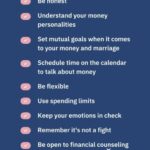Starting a new life with your partner can be both exciting and overwhelming. As a newly married couple, effective communication is essential in order to build a strong foundation in your relationship. Unfortunately, communication challenges can arise in early marriage, which can be very frustrating. The good news is that there are ways to overcome these communication issues so that you and your partner can work together to build a successful and healthy marriage. In this article, we will discuss some tips on how to overcome communication challenges in early marriage so that you can start your journey together on the right foot.
Talk Openly & Honestly

Talking openly and honestly with your partner is key to overcoming communication challenges in early marriage. Despite your age, it’s important to be open about your needs, feelings, and expectations. Share your thoughts and feelings in a mature manner and be sure to listen attentively to your partner. Doing so will help you both understand each other better and build a strong foundation for your marriage.
Acknowledge Differences

As a newly married couple, it’s important to acknowledge that you and your partner are different in many ways. Understanding each other’s different ways of communicating and being respectful of those differences is key to successfully navigating communication challenges in early marriage. Don’t let differences in opinions, values, and beliefs cause conflict in your relationship. Instead, talk openly and honestly about your differences and use them to strengthen your bond.
Create Boundaries

:Creating boundaries is one of the most important steps of overcoming communication challenges in early marriage. Knowing when to talk and when to take a break is essential for maintaining healthy communication. For example, setting a specific time for talking about an issue can help both parties feel more comfortable and productive. Establishing boundaries also helps couples avoid becoming overwhelmed by disagreements.
Listen & Understand

When it comes to communication in early marriage, listening and understanding are key. It’s important to take the time to really listen to your partner and try to understand their perspective. Ask questions and remember that there’s always two sides to every story. Being open and honest with each other will help foster a strong relationship and help you both grow together.
Respect Partner’s View

Respecting your partner’s view is the key to overcoming communication challenges in early marriage. It can be hard to accept that your partner may not share your opinion, but it is important to listen to their perspective and remain open-minded. When you can show respect for their views, you can create a strong foundation of support and understanding that will help you navigate any difficulties that may arise.
Appreciate Each Other

As newlyweds, it’s important to show appreciation for each other. Express your gratitude for the little things they do and the moments they share. Acknowledge their successes and, when things don’t go as planned, encourage them. With a positive attitude and honest compliments, you can strengthen your relationship and develop effective communication.